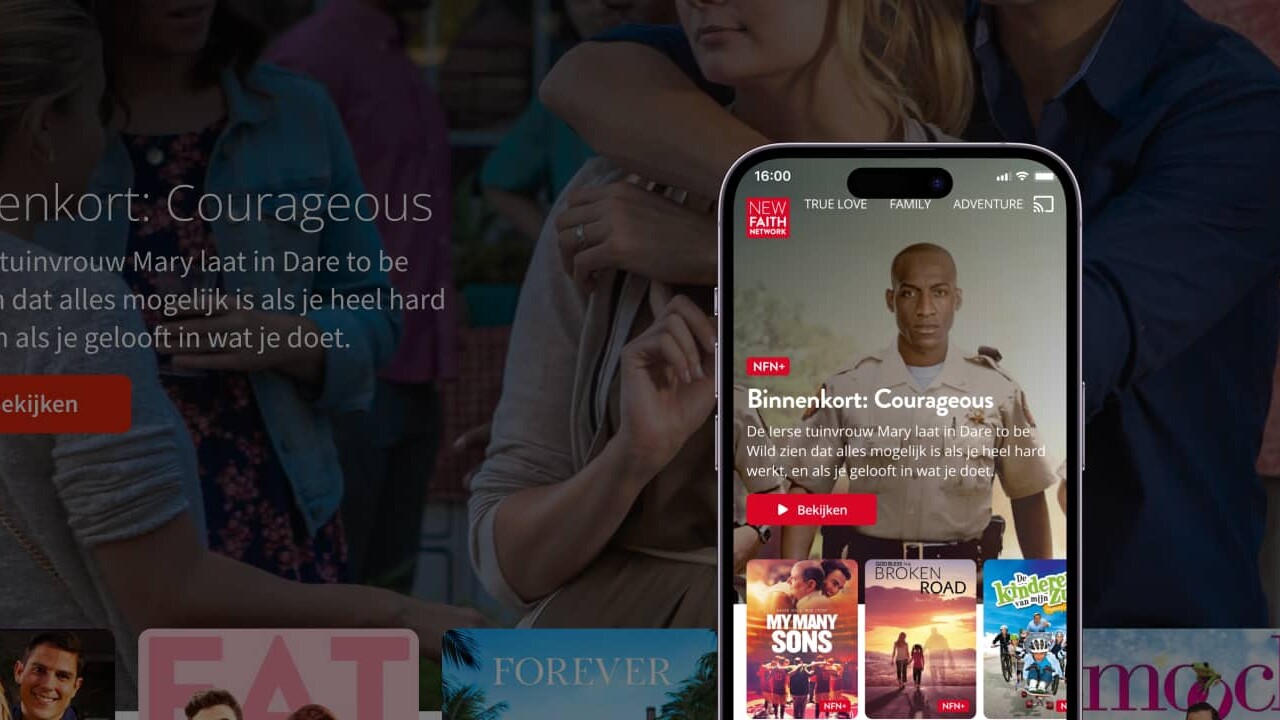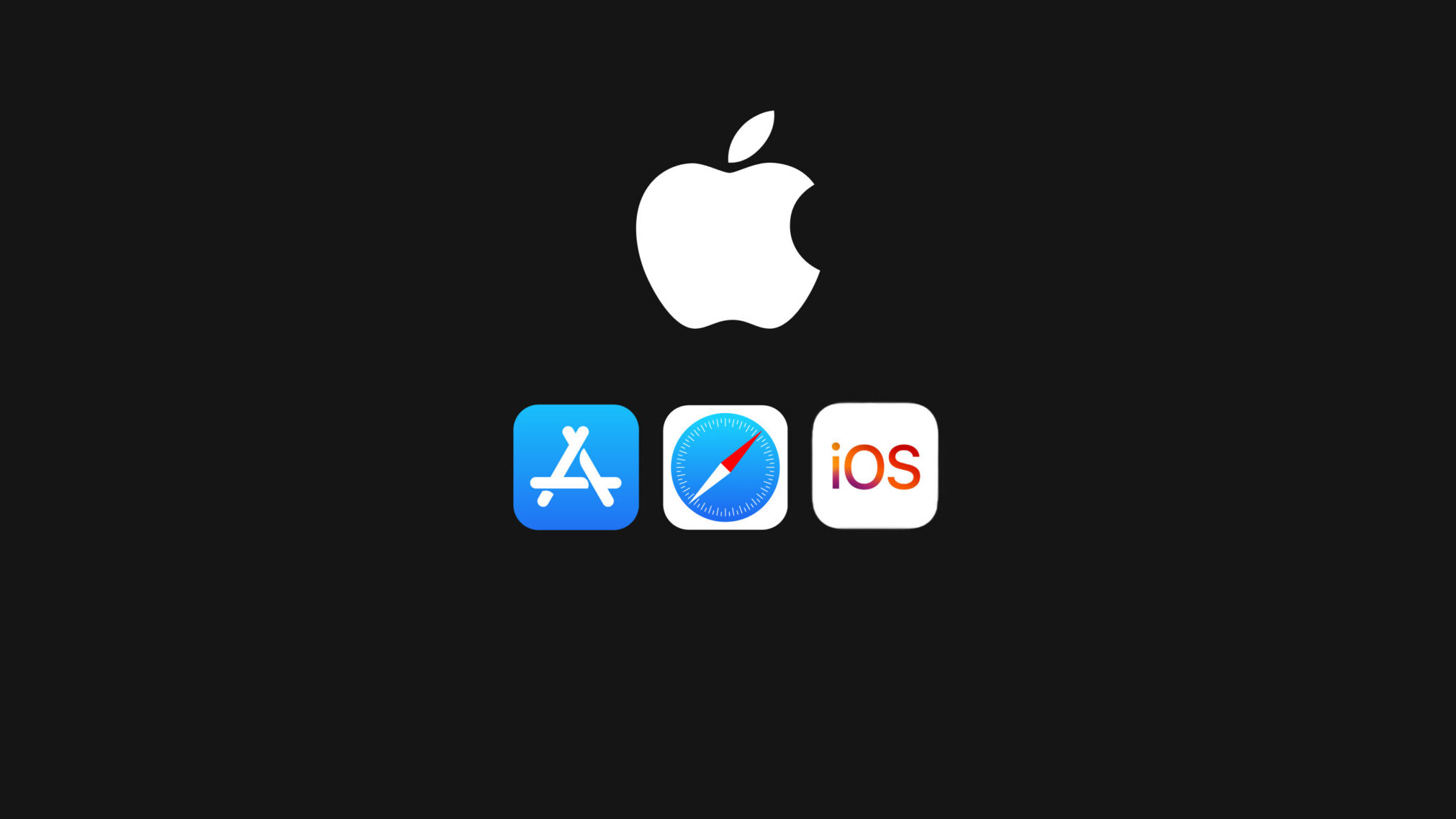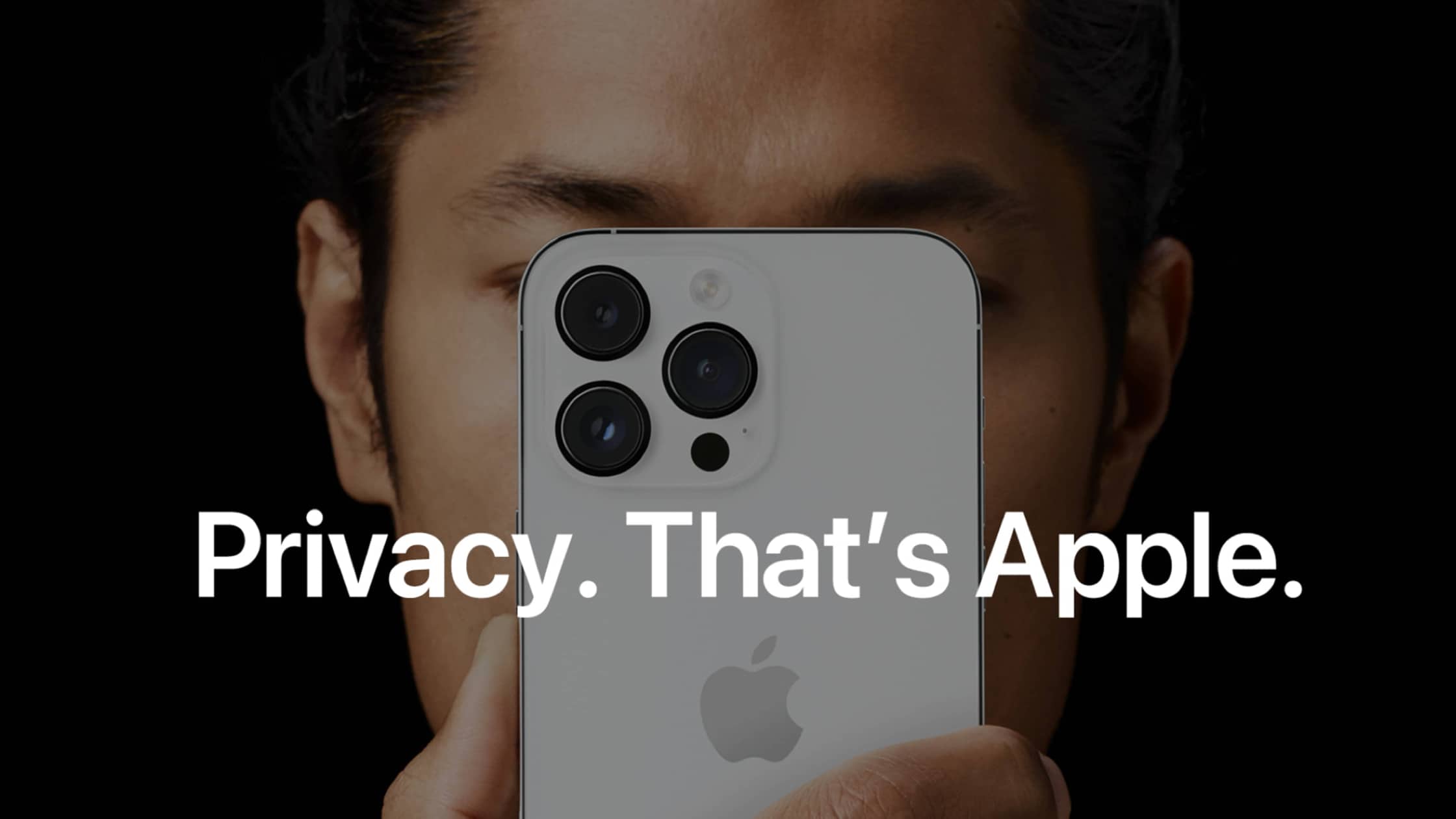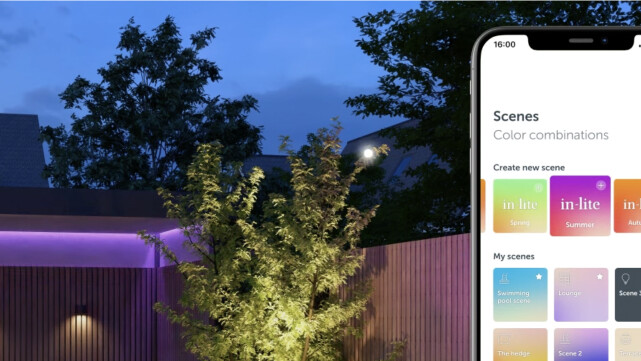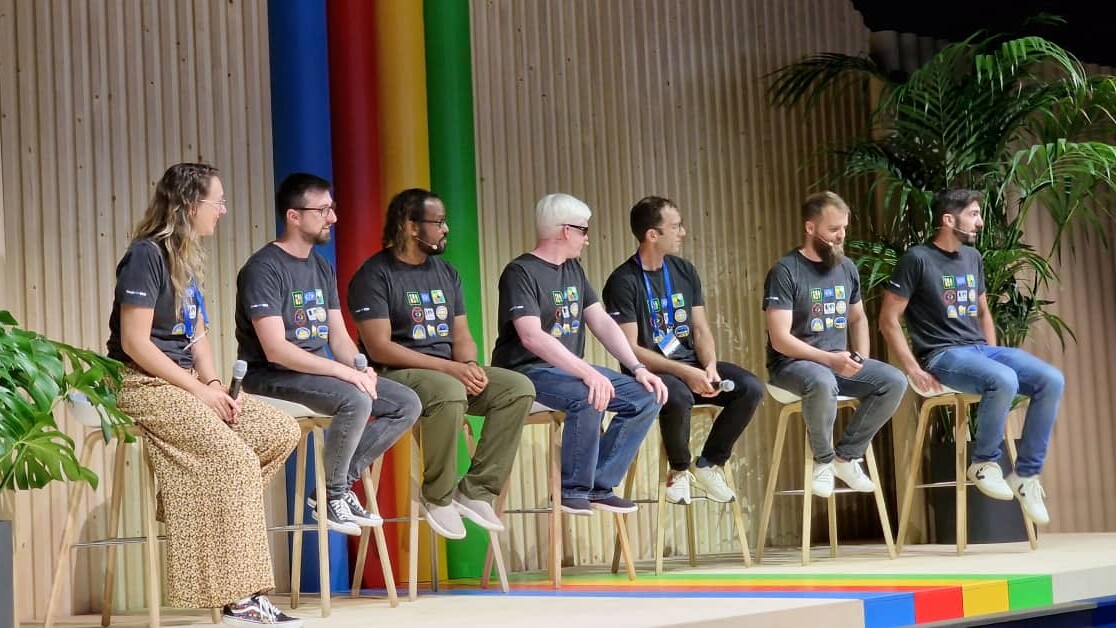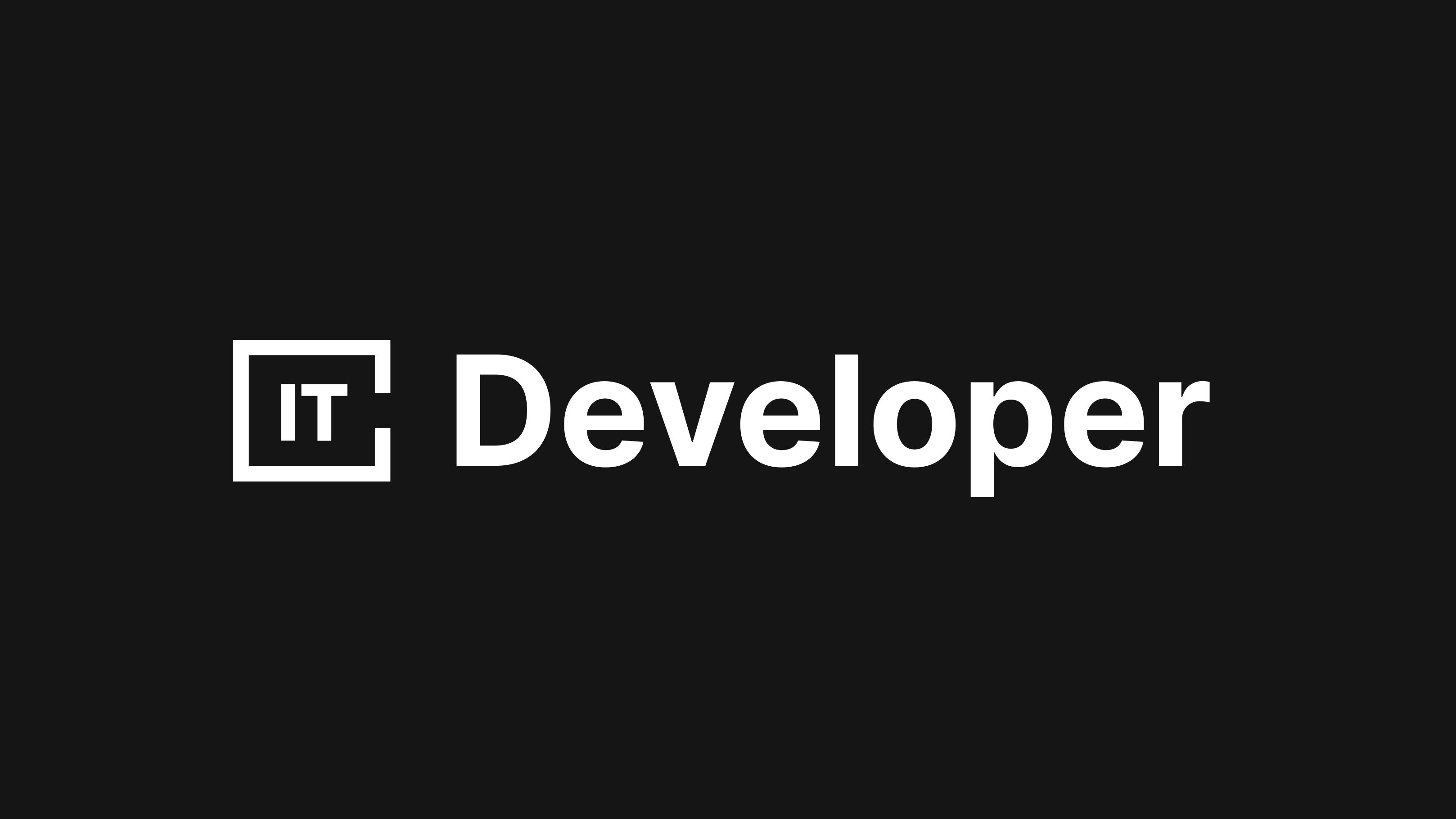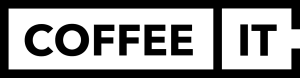Goes one marketing specialist set up your LinkedIn ads? Or do you have a new marketing employee that you want to add to the campaign manager? Then you probably want to know how quickly add someone (external) to the LinkedIn Campaign Manager? Below is a handy step-by-step plan.
Step 1: Log in to your Ad Manager Account (campaign management)
Go to Linkedin's Campaign Manager at this link and log in with your LinkedIn account.
Step 3: Assign a role to the new user
Then click on 'edit'. Now you see an overview of all authorized users within your ad account. You can also add a user here. The user must have a personal Linkedin account. Just type the name in the search bar and Linkedin itself will find the user in its own system. (PS: you can also just add the email address of the user). It is not possible to add a company to your Linkedin Advertising account.
You can assign the user a number of roles, including Account Manager, Campaign Manager or just viewer. You can get an overview of the roles here find.
Step 4: Give the new user access to create campaigns
The user automatically receives an email from LinkedIn with the invitation to the advertising account. In case you gave the user rights to create a campaign (only the roles: Creative Manager, Campaign Manager & Account Manager), then you have to give the user access again to create a new campaign. First of all, the user must log in with his new role and create a new campaign. Here he immediately gets a button to request access from the owner of the account. As an account owner, you will automatically receive an e-mail about this.
The next step is a bit confusing. Now do not go to the ad account, but to the company page that is linked. Go to 'Tools for administrators' (see photo below) and then choose 'Manage administrators' in the menu. There you will find your new user's request. Tada! Now the user can also create a campaign with his new role.
Need help with your online marketing?
The experienced Online marketers of Coffee Digital have years of experience in effectively setting up paid channels. Do you need help with LinkedIn, Facebook or Google Ads? Then take contact for a no-obligation conversation.
ALWAYS AWARE OF THE CURRENT NEWS?FOLLOW OUR LINKEDIN!
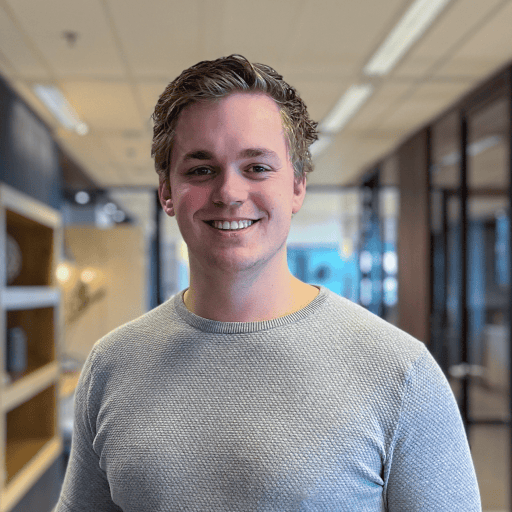
Contact us
Ready to create something awesome together? Give us a call. We are looking forward to it!
CONTACT
Do you have a question? Contact us without obligation and I will be happy to help you.